OK guys, let we see the background why I write this article. Now a day, there are so many spammer on internet that make our inbox full in a minutes. That email usually talk about winning a lottery, buy a medicine, want to know about you more further, and many way that spammer do. It will be really bored if we check our email that consist so many spam there and we urgent to find important email to read and reply it.
In email server, they have doing this for a long time ago. They ask user to give it a sign which one is a spam email or not. But for now they still cannot filter it with highly precision. But in this article we didn't talk about their utilities, but we talk about email client, Mozilla Thunderbird. It because I use it to download all my email from server and read it locally. How to do that? As always we do, we'll show it step by step.
- Open your application of course. Find "Manage Message Filter" at front page. If you not see it, please click your email account that bold text on left side. I hope you already see like this one.
- The pop up window will appear when you done first step. This window give you an option to add rules for your own purpose. You can make a different rules for different email account if you have more than one email account.
- Add rule by click add button on the right side. New pop up window will appear again.
- Set your rule. But how I know what rule should I use? Let we make an example, we want to filter email that in subject contain "Need reply urgent". We can filter it by choosing subject on left drop down list, contains on the middle drop down list, and one the text box we write our query. When an email match that rule, Thunderbird will perform the specified action you choose below. You can move it to folder, delete it, and many options there.
- That's all friend, so you can explore the others pattern.



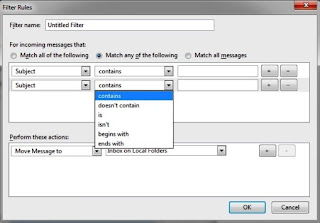



0 comments:
Post a Comment